概述:安装与调用
和大多数宏包一样,tcolorbox 被 MiKTeX 和 TeX Live 都收录其中。因此,通常情况,你只需要用相应的宏包管理器安装就好。
使用起来,也很简单。和其他宏包一样,你需要在导言区,使用 \usepackage 命令调用这个宏包。
\usepackage{tcolorbox}你可以在调用宏包时,用可选参数指明需要加载哪些程序库;也可以在调用 tcolorbox 之后,显式地使用 \tcbuselibrary 来调用 tcolorbox 提供的丰富程序库。比如,下面的代码调用了 skins, breakable, theorems 三个程序库。
\usepackage{tcolorbox}
\tcbuselibrary{skins, breakable, theorems}每个程序库,都对应着一个 tcbXXX.code.tex 文件。实际上,使用 \tcbuselibrary 命令,就是调用了一个个这样的文件。以下是常见可用的 tcolorbox 程序库:
skins: 调用tikz宏包,提供丰富的文本框样式;vignette: 提供一些装饰性的样式;raster: 用以调整若干tcolorbox的排布样式listings/listingsutf8/minted: 用以和对应的宏包联用,实现好看的代码清单theorems: 用以生成定理类环境breakable: 实现自动分页的文本框magazine: 实现类似杂志的分段文本fitting: 实现字体大小和文本框大小的自适应
tcolorbox 基础
基础环境和基础命令
tcolorbox 宏包提供了与宏包同名的环境,是整个宏包的基础环境,用于生成段落间的文本框。与之对应,宏包还提供了 \tcbox 命令,用于生成行内的文本框。
\begin{tcolorbox}[options]
environment content
\end{tcolorbox}
\tcbox[options]{box content}tcolorbox 环境和 \tcbox 命令都可以接收一组选项,用来控制文本框的样式。我们来看看下面的代码,及其相应的效果。
\documentclass{article}
\usepackage{tcolorbox}
\usepackage{colortbl}
\usepackage{geometry}
\geometry{margin = 1in}
\begin{document}
\begin{tcolorbox}
This is my first \textbf{tcolorbox}.
\end{tcolorbox}
\begin{tcolorbox}
This is another \textbf{tcolorbox}.
\tcblower
Here, you see the lower part of the box.
\end{tcolorbox}
\begin{tcolorbox}[title = {I Love Sophia}]
This is a \textbf{tcolorbox} with title.
\tcblower
Here, you see the lower part of the box.
\end{tcolorbox}
\tcbset{colframe = blue!50!black, colback = white,
colupper = red!50!black, fonttitle = \bfseries,
nobeforeafter, center title}
Text \tcbox[tcbox raise base]{Hello World}\hfill
%
\tcbox[left = 0mm, right = 0mm, top = 0mm, bottom = 0mm, boxsep = 0mm,
toptitle = 0.5mm, bottomtitle = 0.5mm, title = {My table}]
{\arrayrulecolor{blue!50!black}
\renewcommand{\arraystretch}{1.2}%
\begin{tabular}{r|c|l}
One & Two & Three \\
\hline\hline
Men & Mice & Lions \\\hline
Upper & Middle & Lower
\end{tabular}}\hfill
%
\tcbox[colback=blue!85!black,
left = 0mm, right = 0mm, top = 0mm, bottom = 0mm,
boxsep = 1mm, arc = 0mm, boxrule = 0.5pt, title = {My picture}]
{\includegraphics[width = 5cm]{example-image}}
\end{document} 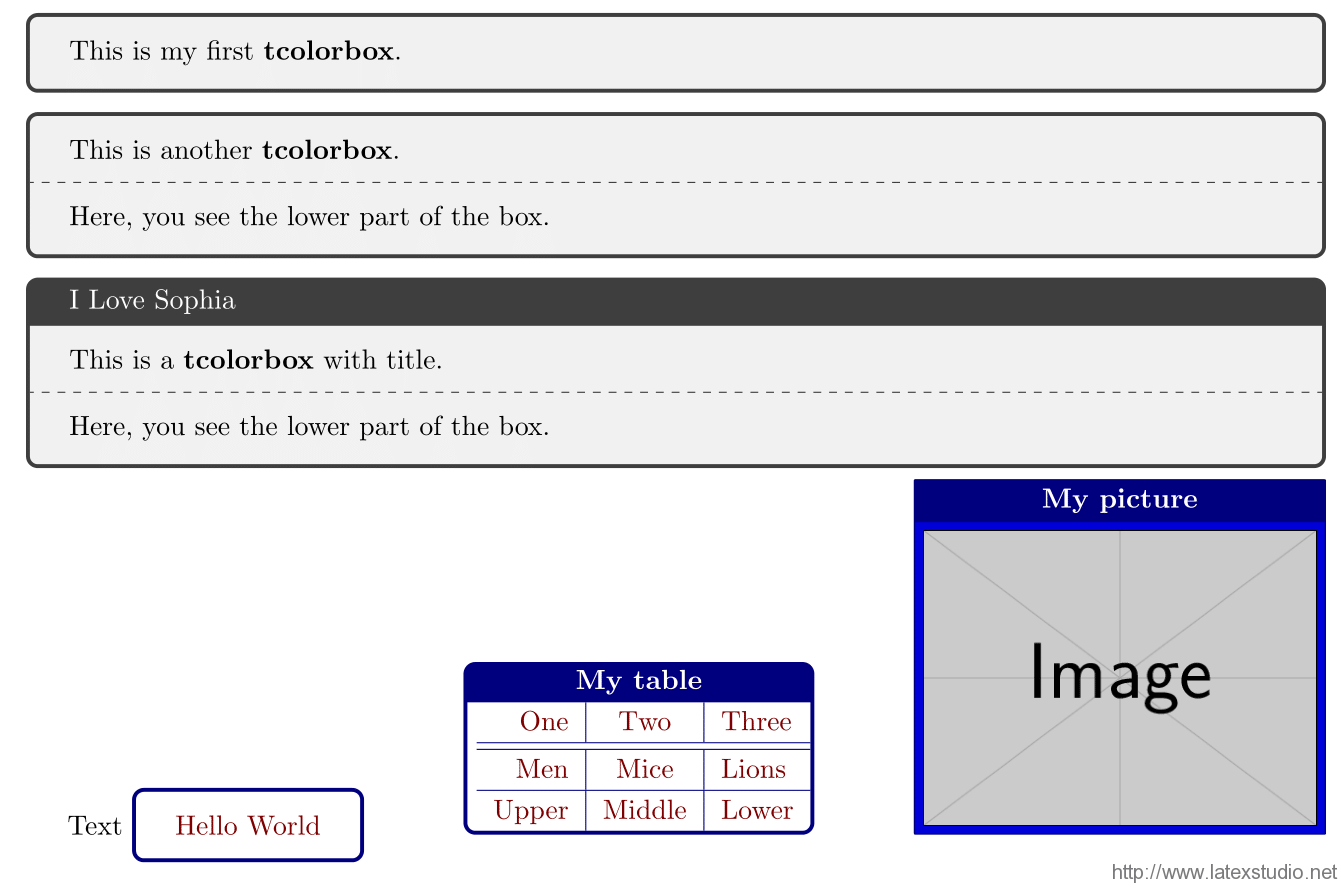 7 – 9 行是一个最朴素的
7 – 9 行是一个最朴素的 tcolorbox 环境。我们看到,在默认情况下,tcolorbox 输出了一个深灰色圆角边框、浅灰底色的文本框。
11 – 15 行则在上述最朴素的 tcolorbox 环境的基础上,增加了一条虚线。这条虚线由 \tcblower 控制,它将tcolorbox 中的内容分成了上下两部分。
17 – 21 行则第一次指定了 tcolorbox 环境的选项。tcolorbox 环境和 \tcbox 都可以接受一串 key-value 的参数列表。这里,我们给 tcolorbox 环境传入了一个名为 title 的参数,它的值是 I Love Sophia。顾名思义,这给 tcolorbox 输出的文本框起了一个名字。默认情况下,这个名字会显示在文本框的头部。
23 – 25 行引入了一个新的命令——\tcbset。显而易见,tcb 是宏包名字的缩写,而 set 自然是「设置」的意思。\tcbset 也可以接受一串 key-value 参数列表,这些参数将对(同一个分组内) \tcbset 之后的所有 tcbcolorbox 环境和 \tcbox 命令生效。这里引入了一些参数,我们在此不深究它们的含义,且先看效果再说。
在 27 行,我们遇到了第一个 \tcbox 命令。在先前 \tcbset 设置的选项之外,这个 \tcbox 还显式地引入了tcbox raise base 这一参数。结合效果,不难猜出这个选项调整了 \tcbox 生成盒子的基线(baseline)。
29 行和 40 行开头的两个 \tcbox 命令,一方面说明 tcolorbox 宏包提供了相当多的控制选项,因此文本框的样式是高度可定制的;另一方面说明了 \tcbox 内里可以装各种类型的文本——包括表格和图档。
定义和重定义新的 box
tcolorbox 宏包提供了 4 个命令,分别用来定义和重定义 tcolorbox 环境和 \tcbox 命令制作的文本框样式。
\newtcolorbox[init options]{name}[number][default]{options}
\renewtcolorbox[init options]{name}[number][default]{options}
\newtcbox[init options]{\name}[number][default]{options}
\renewtcbox[init options]{\name}[number][default]{options}\newtcolorbox 类似 LaTeX 的 \newenvironment 命令,能够基于 tcolorbox 环境创建一个新的 box 环境;\renewcolorbox 则类似 LaTeX 的 \renewenvironment。\newtcbox 类似 LaTeX 的 \newcommand 命令,能够基于 \tcbox 命令创建一个新的 box 命令;\renewtcbox 则类似 LaTeX 的 \renewcommand 命令。
在这里
⟨init options⟩通常是用来控制计数器的,具体可以参见tcolorbox宏包说明手册的第 5 章⟨name⟩是环境或命令的名字⟨number⟩是环境或命令参数的个数⟨default⟩是环境或命令可选参数的默认值⟨options⟩接受类似\tcbset的 key-value 参数列表
\documentclass{article}
\usepackage{tcolorbox}
\begin{document}
\newtcolorbox{mybox}{colframe = red!75!black}
\begin{mybox}
This is my own box.
\end{mybox}
\renewtcolorbox{mybox}{colback = red!25!white, colframe = red!75!black}
\begin{mybox}
This is my own box.
\end{mybox}
\begin{tcolorbox}[colback = red!25!white, colframe = red!75!black]
This is my own box.
\end{tcolorbox}
\end{document}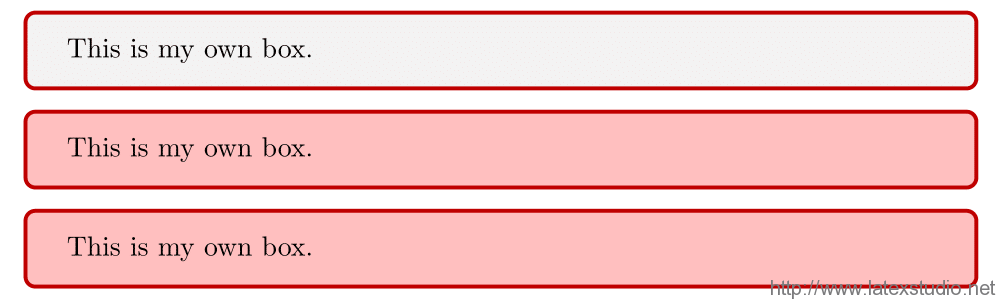 这里,在 5 – 7 行,我们用
这里,在 5 – 7 行,我们用 \newtcolorbox 定义了名为 mybox 的环境;在 9 – 12 行,我们用 \renewtcolorbox 重新定义了名为 mybox 的环境;14 – 16 行则用原始的 tcolorbox 重复实现了 mybox 环境的效果。
\documentclass{article}
\usepackage{tcolorbox}
\tcbuselibrary{most}
\begin{document}
\newtcolorbox{mybox}[2][]
{colback = red!5!white, colframe = red!75!black, fonttitle = \bfseries,
colbacktitle = red!85!black, enhanced,
attach boxed title to top center={yshift=-2mm},
title=#2,#1}
\begin{mybox}[colback=yellow]{Hello there}
This is my own box with a mandatory title
and options.
\end{mybox}
\end{document}  在这里,我们用
在这里,我们用 \newtcolorbox 命令定义了一个稍微复杂的 mybox 环境。它接收两个参数,其中第一个参数是可选的,默认值为空;第二个参数则是必填的参数。第一个参数用作 tcolorbox 环境参数补充,第二个参数则是 box 的标题。另外值得注意的是,代码中引入了 most 这个程序库。most 会自动调取除 minted 和 documentation 之外所有的 tcolorbox 程序库。
\documentclass{article}
\usepackage{tcolorbox}
\begin{document}
\newtcbox{\mybox}[1][red]
{on line, arc = 0pt, outer arc = 0pt,
colback = #1!10!white, colframe = #1!50!black,
boxsep = 0pt, left = 1pt, right = 1pt, top = 2pt, bottom = 2pt,
boxrule = 0pt, bottomrule = 1pt, toprule = 1pt}
The \mybox[green]{quick} brown \mybox{fox}
\mybox[blue]{jumps} over the \mybox[green]{lazy} \mybox{dog}.
\end{document} 这里我们用
这里我们用 \newtcbox 命令定义了一个新的 \mybox 命令,它可以用来高亮选中的单词。
warp 既有环境
有的时候,我们希望将既有的 LaTeX 环境改造成带文本框样式的环境。这时候,可以使用 \tcolorboxenvironment 环境。它的用法是
\tcolorboxenvironment{name}{options}\documentclass{article}
\usepackage{tcolorbox}
\tcbuselibrary{most}
\newenvironment{myitemize}{\begin{itemize}}{\end{itemize}}
\tcolorboxenvironment{myitemize}
{blanker, before skip = 6pt, after skip = 6pt,
borderline west = {3mm}{0pt}{red}}
\begin{document}
Some text.
\begin{myitemize}
\item Alpha
\item Beta
\item Gamma
\end{myitemize}
More text.
\end{document}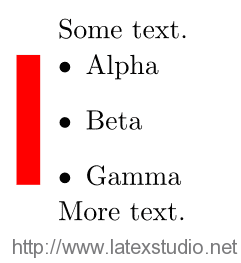 在这里,我们用
在这里,我们用 \tcolorboxenvironment 命令,在 myitemize 环境外重新 wrap 了一层。新的 myitemize环境在左侧有一道宽为 3mm 的红色提示线。不难发现,\tcolorboxenvironment 命令可以在(几乎)不改变原有环境效果的情况下,定义一个新的文本框环境。这种功能十分实用。
常用选项
这里列一些常用的选项,用来控制 tcolorbox 环境和 \tcbox 命令的效果。其它未尽选项和效果,可以查看 tcolorbox 的说明手册。
标题的内容控制
title: 设置标题内容,默认为空。adjusted title: 设置标题内容,默认为空。使用title生成的标题,标题栏会根据标题内容的高低自动调整;而使用adjusted title生成的标题,标题栏的高度由当前行文本框中,标题占据高度最高的文本框决定。squeezed title: 设置标题内容,默认为空。使用squeezed title生成的标题,如果超过允许的长度,不会换行,而是会在横向进行压缩。squeezed title*: 设置标题内容,默认为空。合并了adjusted title和squeezed title的效果。
\documentclass{article}
\usepackage{tcolorbox}
\tcbuselibrary{most}
\begin{document}
\tcbset{colback=white,arc=0mm,width=(\linewidth-4pt)/4,
equal height group=AT,before=,after=\hfill,fonttitle=\bfseries}
\noindent
\foreach \n in {xxx,ggg,AAA,\"Agypten}
{\begin{tcolorbox}[title=\n,colframe=red!75!black]
Some content.\end{tcolorbox}}
\noindent
\foreach \n in {xxx,ggg,AAA,\"Agypten}
{\begin{tcolorbox}[adjusted title=\n,colframe=blue!75!black]
Some content.\end{tcolorbox}}
\begin{tcbitemize}[raster columns=3,raster equal height,
colframe=red!75!black,colback=red!5!white,fonttitle=\bfseries]
\tcbitem[squeezed title={Short title}]
First box
\tcbitem[squeezed title={This is a very very long title}]
Second box
\tcbitem[squeezed title={This title is clearly to long for this application}] Third box
\end{tcbitemize}
\begin{tcbitemize}[raster columns=3,raster equal height,
colframe=blue!75!black,colback=red!5!white,fonttitle=\bfseries]
\tcbitem[squeezed title*={Short title}]
First box
\tcbitem[squeezed title*={This is a very very long title}]
Second box
\tcbitem[squeezed title*={This title is clearly to long for this application}] Third box
\end{tcbitemize}
\end{document}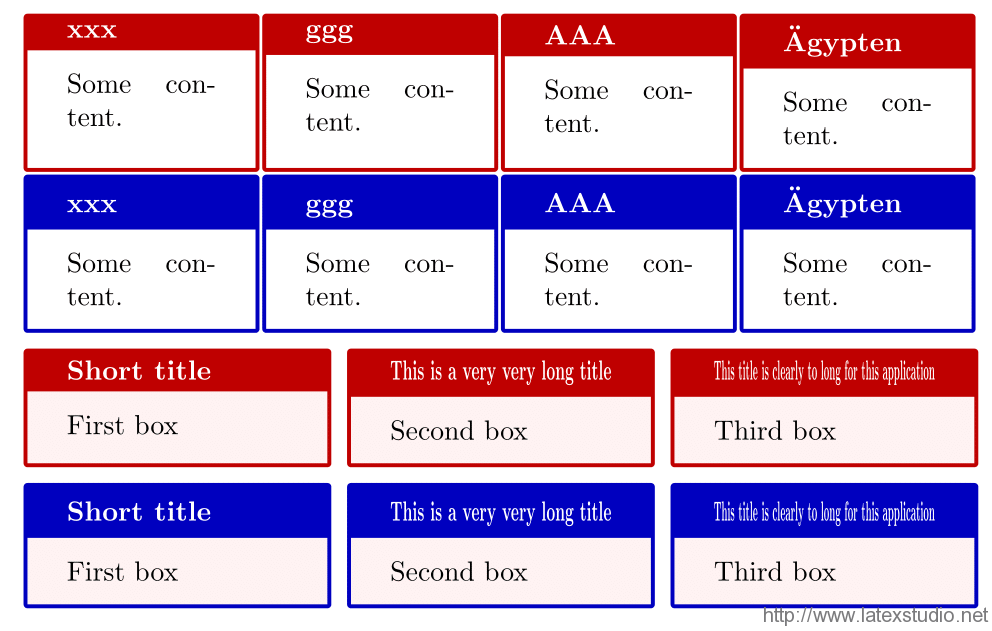 我们看到,两组红色的文本框,它们的标题分别由
我们看到,两组红色的文本框,它们的标题分别由 title 和 squeezed title 指定。因此,标题占据的高度会随着标题本身的高度变化。两组蓝色的文本框,它们的标题则分别由 adjusted title 和 squeezed title*指定。于是,标题占据的高度,会根据所处同一行的文本框中,标题所需高度最高的那个文本框来确定,看起来,就整齐多了。
后面两组文本框,他们的标题分别由 squeezed title 和 squeezed title* 指定。我们发现,当标题长度过长时,标题在水平方向上会被压缩。
标题位置
默认情况下,文本框的标题会附在文本框的上方。这一状态称为 attach。我们也可以将标题从默认位置上移开,这个动作称为 detach。detach 之后,我们就可以用 tcolorbox 提供的宏,将标题放在任意自己想要放的位置。其中,\tcbtitletext 储存了标题的文本内容,\tcbtitle 则储存了标题的文本及样式。
attach title: 默认样式,标题将显示在文本框上方的单独单元格里。detach title: 取消文本框上方单独的单元格,标题需要用户手工指定位置。attach title to upper = ⟨text⟩: 取消文本框上方单独的单元格,标题放在文本框 upper 部分的头部。
\documentclass{article}
\usepackage{tcolorbox}
\tcbuselibrary{most}
\begin{document}
\newtcolorbox{mybox}[2][]{colbacktitle=red!10!white, colback=blue!10!white,coltitle=red!70!black, title={#2},fonttitle=\bfseries,#1}
\begin{mybox}{My title}
This is a \textbf{tcolorbox}.
\end{mybox}
\begin{mybox}[detach title,before upper={\tcbtitle\quad}]{My title}
This is a \textbf{tcolorbox}.
\end{mybox}
\begin{mybox}[detach title,after upper={\par\hfill\tcbtitle}]{My title}
This is a \textbf{tcolorbox}.
\end{mybox}
\begin{mybox}[attach title to upper={\ ---\ }]{My title}
This is a \textbf{tcolorbox}.
\end{mybox}
\begin{mybox}[attach title to upper,after title={:\ }]{My title}
This is a \textbf{tcolorbox}.
\end{mybox}
\end{document}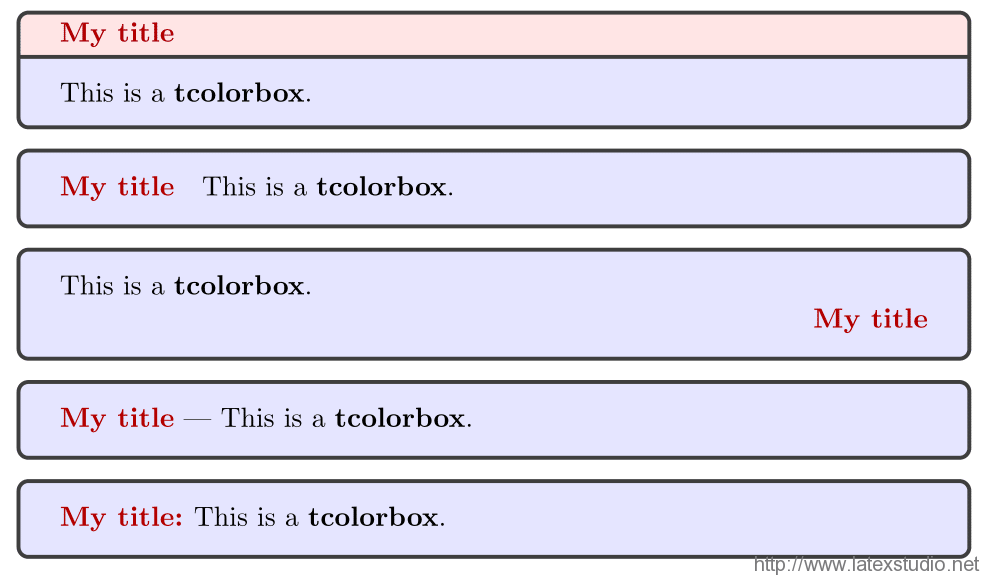 在这里,6 – 8 行是正常的情形;9 – 11 行是
在这里,6 – 8 行是正常的情形;9 – 11 行是 detach 的情形,然后用 before upper 将 \tcbtitle 放在 upper 部分之前;12 – 14 行也是 detach 的情形,然后用 after upper 将 \tcbtitle 换行后放在 upper 部分的末尾;16 – 18 行和 19 – 21 行,都是 attach title to upper 的情形,前者直接给 attach title to upper 传入了标题后的分隔符,后者则使用 after title 传入分隔符——这两种方式的效果是一致的。
upper 和 lower 的状态
tcolorbox 宏包输出的文本框,在逻辑上可以分为 upper 和 lower 两个部分,在代码中用 \tcblower 命令分割 upper 和 lower 两部分——如果没有 \tcblower,则当前文本框只有 upper 部分,而没有 lower 部分。
upper 和 lower 部分都有可见 (visible) 和不可见 (invisible) 两种状态,lower 部分还有被忽略 (ignored) 这一额外的状态。
upperbox = ⟨visible|invisible⟩: 控制 upper 部分是否可见lowerbox = ⟨visible|invisible|ignored⟩: 控制 lower 部分是否可见visible: 同时控制 upper 和 lower 部分可见invisible: 同时控制 upper 和 lower 部分不可见
下面的代码很容易理解,就不做详细解释了。
\documentclass{article}
\usepackage{tcolorbox}
\tcbuselibrary{most}
\begin{document}
\begin{tcolorbox}[upperbox=invisible,colback=white]
This is a \textbf{tcolorbox} (but invisible).
\end{tcolorbox}
\begin{tcolorbox}[upperbox=invisible,colback=white]
This is a \textbf{tcolorbox} (but invisible).
\tcblower
This is the lower part.
\end{tcolorbox}
\begin{tcolorbox}[lowerbox=invisible,colback=white]
This is a \textbf{tcolorbox}.
\tcblower
This is the lower part (but invisible).
\end{tcolorbox}
\begin{tcolorbox}[lowerbox=ignored,colback=white]
This is a \textbf{tcolorbox}.
\tcblower
This is the lower part (but ignored).
\end{tcolorbox}
\end{document}upper 和 lower 部分的分隔
默认情况下,upper 和 lower 部分之间会有一个分隔,不过,我们也可以通过 lower separated 来控制是否显示这一分隔符。
lower separated = ⟨true|false⟩: 控制是否显示 upper 和 lower 两部分中间的分隔。
\documentclass{article}
\usepackage{tcolorbox}
\tcbuselibrary{most}
\begin{document}
\begin{tcbraster}[colback=red!5!white,colframe=red!75!black,
fonttitle=\bfseries,fontlower=\itshape] %
\begin{tcolorbox}[title=Lower separated] This is the upper part.
\tcblower
This is the lower part.
\end{tcolorbox}
%
\begin{tcolorbox}[title=Lower not separated,lower separated=false]
This is the upper part.
\tcblower
This is the lower part.
\end{tcolorbox}
%
\begin{tcolorbox}[sidebyside,title=Lower separated]
This is the upper part.
\tcblower
This is the lower part.
\end{tcolorbox}
%
\begin{tcolorbox}[sidebyside,title=Lower not separated,lower separated=false] This is the upper part.
\tcblower
This is the lower part.
\end{tcolorbox}
%
\begin{tcolorbox}[beamer,title=Lower separated]
This is the upper part.
\tcblower
This is the lower part.
\end{tcolorbox}
%
\begin{tcolorbox}[beamer,title=Lower not separated,lower separated=false] This is the upper part.
\tcblower
This is the lower part.
\end{tcolorbox}
%
\end{tcbraster}
\end{document}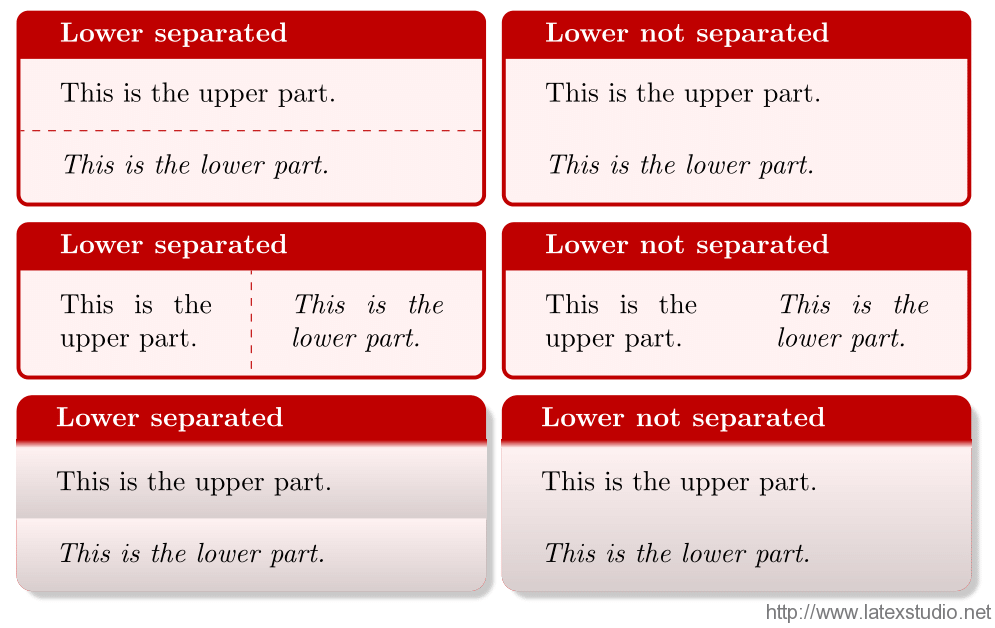 这里用
这里用 tcbraster 环境做了一个明显的左右对比。我们可以看到,当开启 lower separated=false 时,各个 skin 下的分隔都不见了。值得注意的是,中间一行中,我们使用了 sidebyside 选项,它能将 upper 和 lower 两个部分从上下的布局样式,改变成左右的布局样式。
颜色和字体控制
tcolorbox 提供了很多颜色控制选项,用来控制文本框各个部分的颜色效果。
colframe: 文本框框沿的颜色,默认是black!75!white。colback: 文本框内的底色,默认是black!5!white。colbacktitle: 文本框中标题框的底色,默认是black!50!white。colupper: upper 部分文字的颜色。collower: lower 部分文字的颜色。coltext: 同时设置 upper 和 lower 部分文字的颜色。coltitle: title 部分文字的颜色。
\documentclass{article}
\usepackage{tcolorbox}
\tcbuselibrary{most}
\begin{document}
\begin{tcolorbox}[title = {My Box},
colframe = red!50!white, colback = green!50!white,
colbacktitle = green!30!white,
colupper = yellow!25!red, collower = yellow!75!red,
coltitle = black!90!white]
This is a \textbf{tcolorbox}.
\tcblower
This is the lower part.
\end{tcolorbox}
\end{document}fontupper: 控制 upper 部分的字体fontlower: 控制 lower 部分的字体fonttitle: 控制 title 部分的字体
\documentclass{article}
\usepackage{tcolorbox}
\tcbuselibrary{most}
\begin{document}
\begin{tcolorbox}[title = {My Box},
fonttitle = \bfseries, fontupper = \sffamily, fontlower = \itshape]
This is a \textbf{tcolorbox}.
\tcblower
This is the lower part.
\end{tcolorbox}
\end{document}宽度控制
tcolorbox 宏包提供了三个选项对宽度进行最基本的控制,它们分别是:
width: 文本框的总宽度,默认是\linewidth。textwidth: 文本框内文本的宽度。add to width: 在现有设置的基础上,调整文本框的总宽度。
\documentclass{article}
\usepackage{tcolorbox}
\tcbuselibrary{most}
\begin{document}
\tcbset{width=5cm, colback=red!5!white, colframe=red!75!black}
\begin{tcolorbox}
This is a \textbf{tcolorbox}.
\end{tcolorbox}
\begin{tcolorbox}[text width = 5cm]
\rule{5cm}{2ex}
\end{tcolorbox}
\begin{tcolorbox}[add to width = -1cm]
This is a \textbf{tcolorbox}.
\end{tcolorbox}
\end{document}这里,我们首先将 width 设置为 5cm,然后将 text width 设置为 5cm,最后将 width 在 5cm 的基础上,用 add to width 减去 1cm。
线条
tcolorbox 输出的文本框,其框线都可以设置宽度。
toprule/bottomrule/leftrule/rightrule: 分别设置文本框上、下、左、右的框线宽度。titlerule: 设置标题框和内容框之间的框线宽度。boxrule: 一口气设置上述 5 条框线的宽度。
\documentclass{article}
\usepackage{tcolorbox}
\tcbuselibrary{most}
\begin{document}
\tcbset{boxrule = 0.5mm, colback=red!5!white, colframe=red!75!black,
title = {My title}}
\begin{tcolorbox}
This is a \textbf{tcolorbox}.
\end{tcolorbox}
\begin{tcolorbox}[toprule = 3mm]
This is a \textbf{tcolorbox}.
\end{tcolorbox}
\begin{tcolorbox}[bottomrule = 3mm]
This is a \textbf{tcolorbox}.
\end{tcolorbox}
\begin{tcolorbox}[leftrule = 3mm]
This is a \textbf{tcolorbox}.
\end{tcolorbox}
\begin{tcolorbox}[rightrule = 3mm]
This is a \textbf{tcolorbox}.
\end{tcolorbox}
\begin{tcolorbox}[titlerule = 3mm]
This is a \textbf{tcolorbox}.
\end{tcolorbox}
\end{document}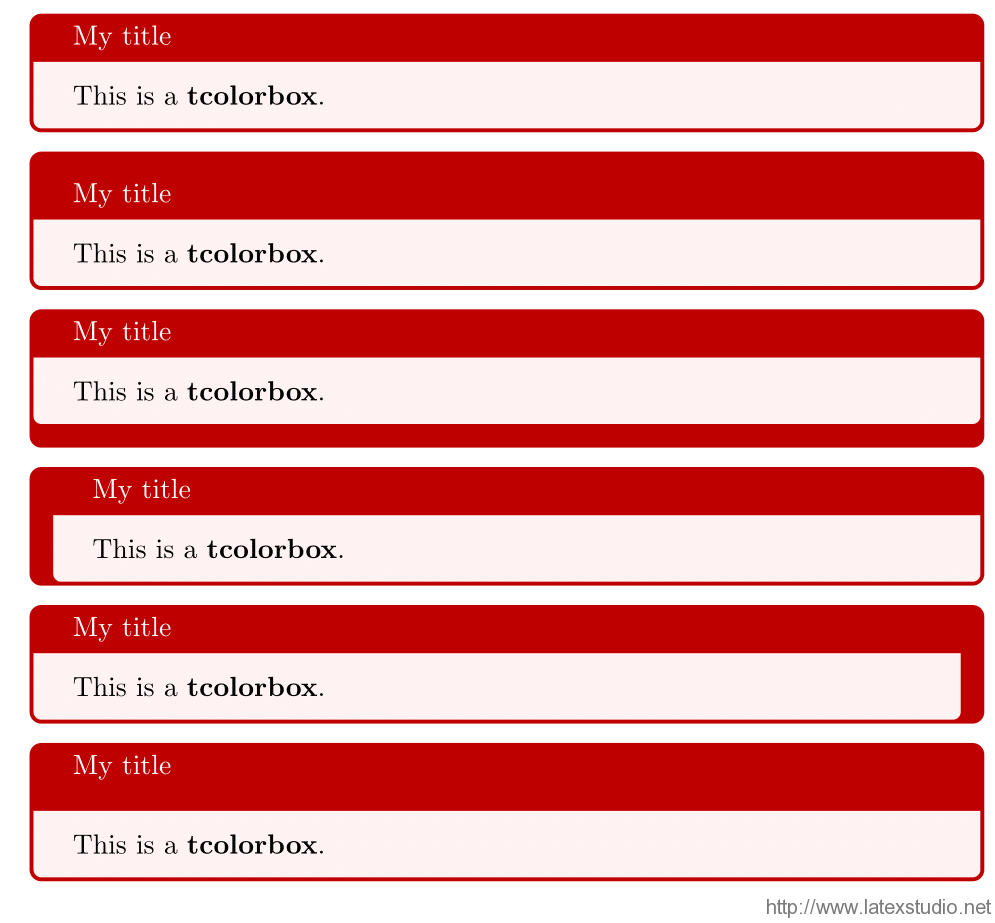 这里我们首先用
这里我们首先用 boxrule = 0.5mm 将文本框所有的框线设置为 0.5mm,而后按照上下左右标题的顺序,依次设置相应的框线为 3mm。
弧度
文本框的弧度也是可以定制的。并且,文本框的弧度,在 tcolorbox 中被细分为内弧和外弧,可以分别设置。默认情况下,外弧的弧度与内弧保持一致(auto outer arc)。
arc=⟨length⟩: 设置内弧的半径。outer arc=⟨length⟩: 设置外弧的半径,可以与内弧不同。auto outer arc: 让外弧的半径自动随着内弧的半径增减,默认启用。
\documentclass{article}
\usepackage{tcolorbox}
\tcbuselibrary{most}
\begin{document}
\tcbset{colback = red!5!white, colframe = red!75!black}
\begin{tcolorbox}[arc = 0mm]
This is a \textbf{tcolorbox}.
\end{tcolorbox}
\begin{tcolorbox}[arc = 3mm]
This is a \textbf{tcolorbox}.
\end{tcolorbox}
\begin{tcolorbox}[arc = 4mm, outer arc = 1mm]
This is a \textbf{tcolorbox}.
\end{tcolorbox}
\begin{tcolorbox}[arc = 1mm, outer arc = 4mm]
This is a \textbf{tcolorbox}.
\end{tcolorbox}
\end{document}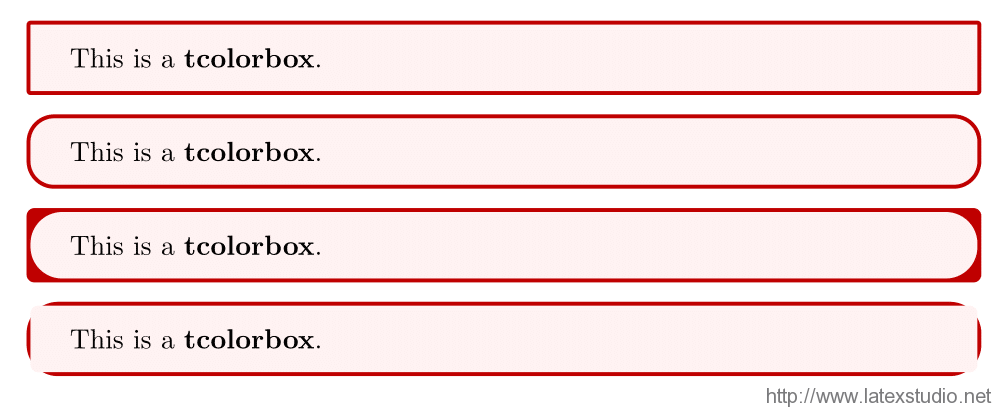 这里,第一个文本框,我们设置内弧的半径为
这里,第一个文本框,我们设置内弧的半径为 0mm,得到了一个直角;第二个文本框,我们设置内弧半径为 3mm,得到了一个比较圆润的边框;第三个文本框,我们设置内弧半径为 1mm,外弧半径为 4mm——与此同时,第四个文本框将内外弧半径调换,得到了两个有些另类的效果。
除了手工设置内外弧的半径之外,tcolorbox 还预定义了一些样式:circular arc、bean arc、octogon arc。
theorems 程序包
tcolorbox 宏包提供了 theorems 程序包来实现定理类的环境。theorems 程序包会自动加载 amsmath 宏包。加载调用的方法如前所述:
\tcbuselibrary{theorems}基本用法
theorems 程序包提供了两个命令,来生成文本框样式的定理类环境。
\newtcbtheorem[⟨init options⟩]{⟨name⟩}{⟨display name⟩}{⟨options⟩}{⟨prefix⟩}
\renewtcbtheorem[⟨init options⟩]{⟨name⟩}{⟨display name⟩}{⟨options⟩}{⟨prefix⟩}
两个命令分别都有 4 个必需参数和 1 个可选参数。
name: 创建的 LaTeX 环境名称display name: 创建的环境的标题名称options: 传入tcolorbox的参数prefix: 用于生成环境的labelinit options: 用于控制编号
我们来看几个例子。
\documentclass[UTF8]{ctexart}
\usepackage{tcolorbox}
\tcbuselibrary{most}
\begin{document}
\section{标题}
\newtcbtheorem[number within=section]{mytheo}{我的定理环境}%
{colback=green!5,colframe=green!35!black,fonttitle=\bfseries}{th}
\begin{mytheo}{定理标题}{theoexample}
这里是定理内容。计数器按照设定,随着~\verb|\section|~的更新而更新。
定理编号为:\ref{th:theoexample},位于第~\pageref{th:theoexample}~页。
\end{mytheo}
\begin{mytheo}[label=myownlabel]{定理标题}{}
通过可选参数,可以继续向~\verb|tcolorbox|~环境传入参数。
\verb'label'~参数可以留空;当它不为空时,则可以作为定理环境的引用:\ref{myownlabel}。
\end{mytheo}
\begin{mytheo}{}{}
如果定理标题留空,那么编号之后的分隔符(默认是冒号)会自动消失。
\end{mytheo}
\begin{mytheo*}{不编号的定理之标题}
\verb'\newtcbtheorem'~也会同时定义带星花的版本,用于产生不编号的定理。
不编号的定理,当然也就没有交叉引用一说了。
\end{mytheo*}
\begin{mytheo*}{}
无标题的不编号的定理,当然也是可以有的。
\end{mytheo*}
\end{document}选项
theorems 程序包也提供了诸多选项,用来控制生成的定理环境样式。
separator sign = ⟨sign⟩: 设置定理环境编号和标题之间的分隔符,默认是:。separator sign colon: 相当于separator sign = {:}separator sign dash: 相当于separator sign = {-}separator sign none: 相当于separator sign = {}description delimiters={⟨left⟩}{⟨right⟩}: 设置定理标题左右的定界符,默认是空。description delimiters parenthesis: 相当于description delimiters = {(}{)}description delimiters none: 相当于description delimiters = {}{}description color = ⟨color⟩: 设置定理标题的字体颜色。description font = ⟨text⟩: 设置定理标题的字体。terminator sign = ⟨sign⟩: 设置定理标题结束后的终止符。terminator sign colon: 相当于terminator sign = {:}terminator sign dash: 相当于terminator sign = {-}terminator sign none: 相当于terminator sign = {}
\documentclass[UTF8]{ctexart}
\usepackage{tcolorbox}
\tcbuselibrary{most}
\usepackage{amsmath, amssymb}
\begin{document}
\section{标题}
\newtcbtheorem[number within=section]{mytheo}{定理}%
{colback=green!5,colframe=green!35!black,fonttitle=\bfseries}{th}
\begin{mytheo}{我的定理}{}
这是默认样式。
\end{mytheo}
\begin{mytheo}[separator sign = {\ $\blacktriangleright$}]{我的定理}{}
分隔符修改为 $\blacktriangleright$。
\end{mytheo}
\begin{mytheo}[description delimiters parenthesis]{我的定理}{}
定界符修改为圆括号。
\end{mytheo}
\begin{mytheo}[description color=red!25!yellow,
description font= {\mdseries\itshape}]{我的定理}{}
标题的字体及颜色修改。
\end{mytheo}
\begin{mytheo}[terminator sign={.}]{我的定理}{}
标题后的终止符。
\end{mytheo}
\end{document}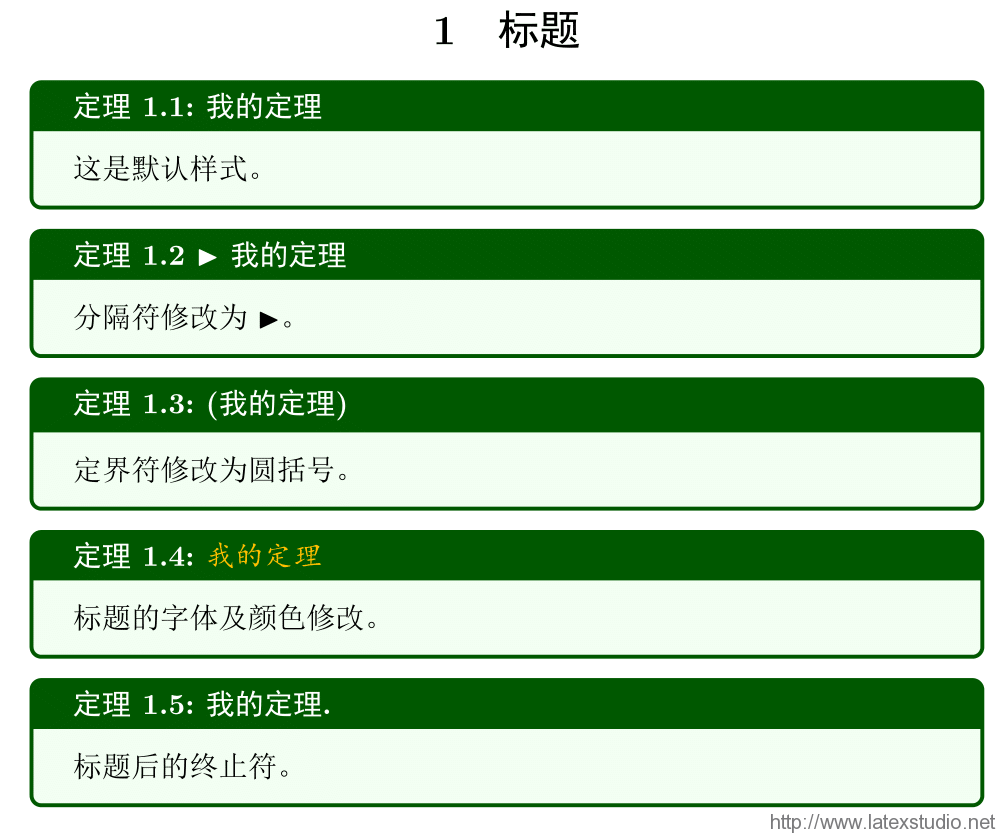
实际动手制作一个定理环境看看
\documentclass[UTF8]{ctexart}
\usepackage{enumitem}
\usepackage{tcolorbox}
\tcbuselibrary{skins, breakable, theorems}
\newtcbtheorem{question}{题~(理}%
{enhanced, breakable,
colback = white, colframe = cyan, colbacktitle = cyan,
attach boxed title to top left = {yshift = -2mm, xshift = 5mm},
boxed title style = {sharp corners},
fonttitle = \sffamily\bfseries, separator sign = {).~}}{qst}
\begin{document}
\section{测试}
\begin{question}{函数}{example}
已知函数 $ f(x) = (x - 2)\mathrm{e}^{2} + a (x - 1)^{2} $ 有两个零点.
\begin{enumerate}[label=(\arabic*)]
\item 求 $ a $ 的取值范围;
\item 设 $ x_{1} $, $ x_{2} $ 是 $ f(x) $ 的两个零点,证明 $ x_{1} + x_{2} < 2 $.
\end{enumerate}
\end{question}
\end{document}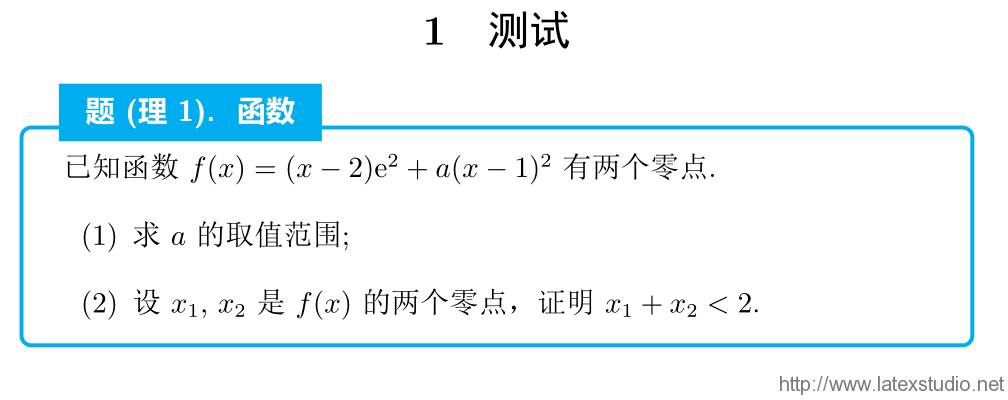
这里我们调用了 skins/breakable/theorems 三个程序包,其中 theorems 我们已经见过了。skins 程序包提供了各种「皮肤」,可以在基础 tcolorbox 的基础上扩展更多样式:attach boxed title to top left 这一效果就来自 skins 程序包中的 enhanced 主题。breakable 的效果则使得文本框能够跨页。
其他的参数很好理解,就不用展开讲了。
希望你看过这篇文章之后,能够用 tcolorbox 宏包,制作出自己喜欢的文本框。
选自:http://liam0205.me/2016/07/22/using-the-tcolorbox-package-to-create-a-new-theorem-environment/
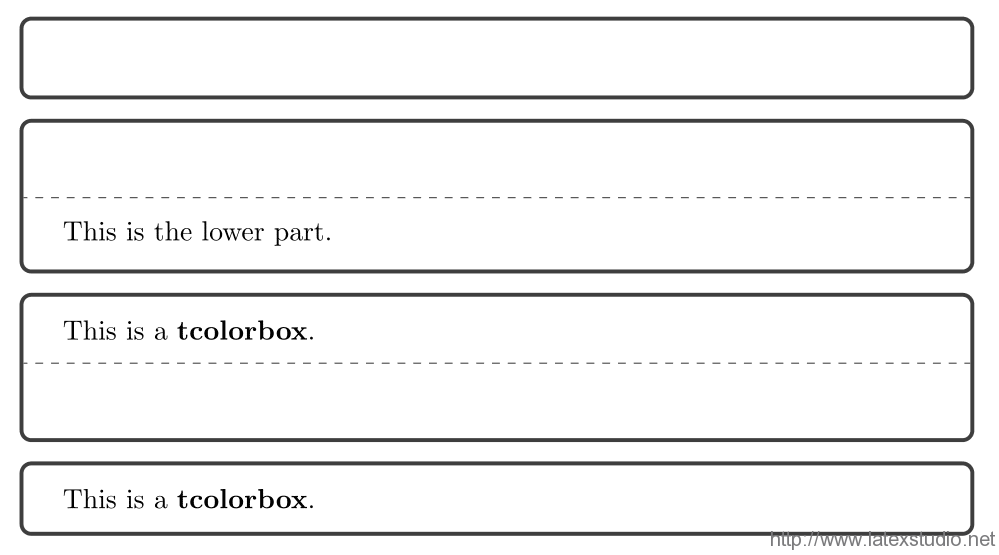
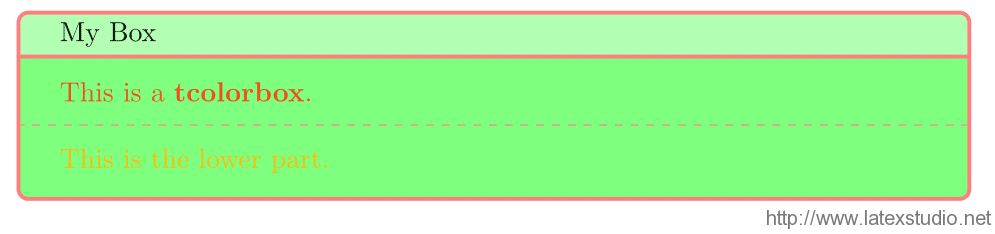
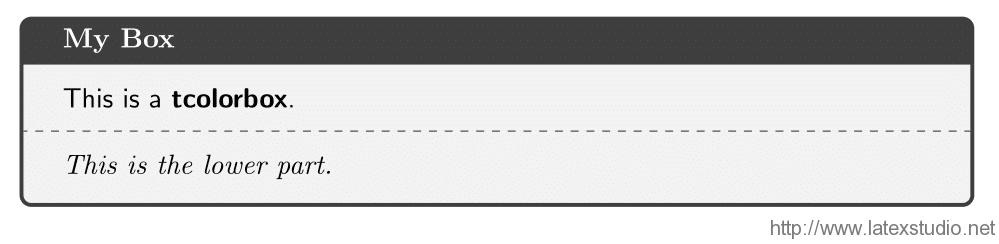
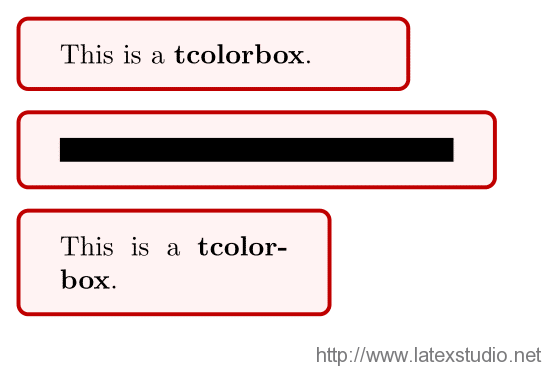
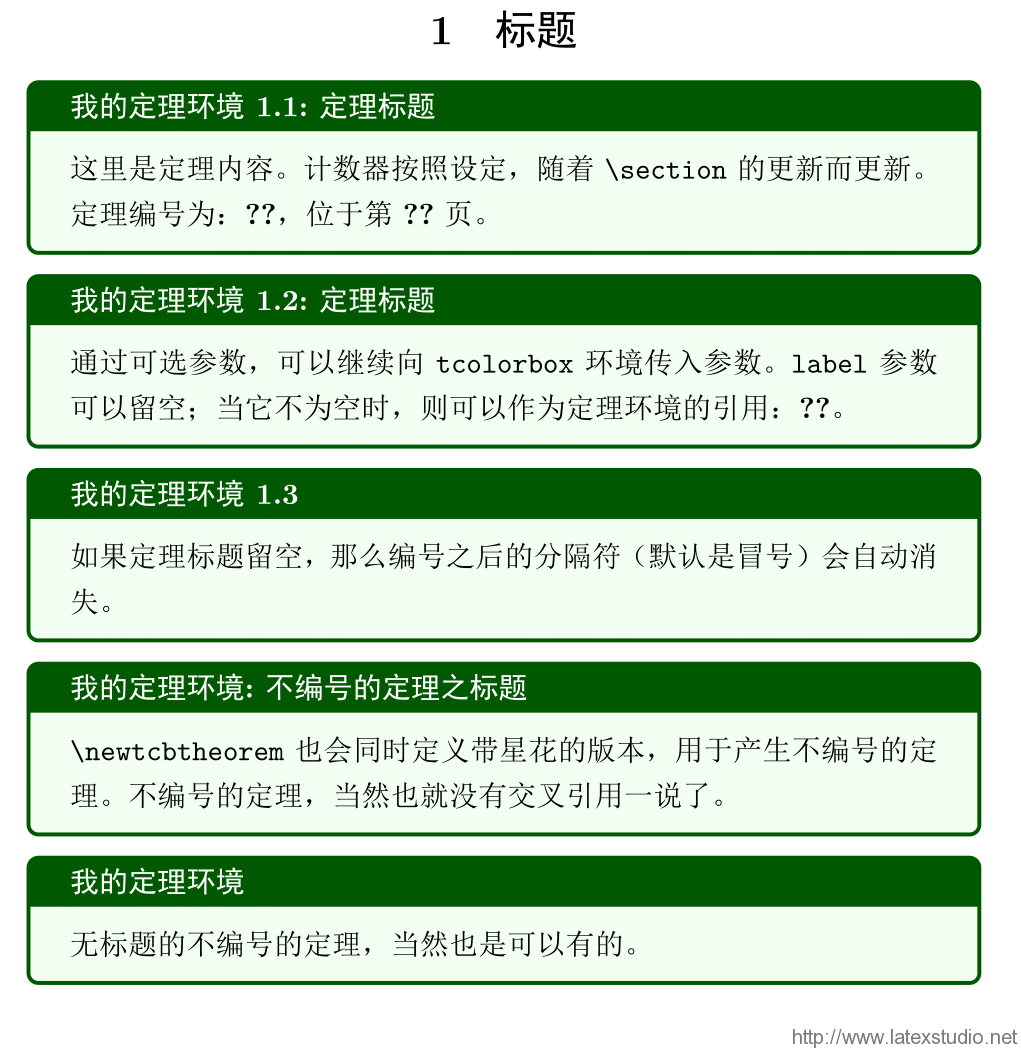




white!75!red是一种什么颜色格式啊?